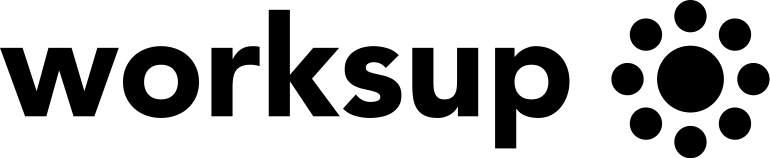In this blog post, we’re going to walk you through some of the key features that were released this month. From big reveals to small improvements, read on for what you need to know.
Several virtual meeting hosts
You can assign someone as a meeting host and provide them access to a virtual meeting moderation. Add as many event hosts as you need. You can easily do it by inserting one’s email address in the Media library host access list. Make sure that the assigned users have verified their emails on Worksup. Attendees with the provided host access join the call automatically with elevated permissions.
Seamlessly show poll results to attendees
After completing any poll task during events, participants can instantly see the results on their devices. In addition to the informative goal, real-time task results help event organizers let their online audience feel more connected during virtual events.
How to set it up?
In the admin Agenda section, an event organizer needs to choose Tasks, select a concrete task and click on the “Reveal answers” button at the end.
e-ID Check-in
e-ID check-in reduces the risk of getting an unwelcome audience and makes the entry to your events even more secure.
How does it work?
After an event organizer uploads PIDs of certain persons, the selected attendees can enter the event with their Mobile-ID, Smart-ID, ID-card, BankID, etc.
For which events it’s best suited?
The high degree of security on check-in will ensure that events like stakeholders meetings, executive meetings, or other high-level events will have intended guests only.
Supported countries
The feature is available for events in Estonia, Lithuania, Latvia, Finland, Norway, Iceland, Poland, Belgium, Portugal, Spain, and Italy.
Track time attendee spent watching an event stream
Event organizers can get even more precise analytic about how much time attendees spent watching an event stream (had the stream tab open).
The analytics helps organizers to understand how engaging and interesting a particular virtual event was and use this knowledge to plan future events.
To get the views statistic, ask for the generated report Worksup support after the event.
Highlighted media attachments
If you want to improve the visibility of the attached media and get a higher open rate, you can highlight the media attachment. The media will start blinking at a certain time and attract more views from the online audience. To get the feature, contact Worksup support, provide the element you want to highlight, and choose a concrete start and end time for it.
Redirect users to a certain webpage with a pushed popup
Whenever you need online attendees to visit a certain website during an event, now in addition to telling the site/company name, you can use push notification. The “Event organizer wants you to open this link” popup will occur at a set time and the user will have an option either to open the link or dismiss the notification.
How to set it up?
- Open Media section in the admin
- Click on Attach media and choose the link you want users to be redirected to
- After saving, you will see a Push media button near the hyperlink, click on it whenever you want the popup to occur
Using a pushed media popup, you will increase the chances that the desired media will be reviewed by participants, as it takes less effort and saves time by cutting online search.
Interactive quiz
Marking poll as a quiz, you can now define a correct answer and view participants’ replies as rankings. Ask puzzling questions and see winners!
How to set it up?
- In admin, under the Agenda section go to Tasks
- Turn the quiz on
- Create a question and possible answers
- With a star, define the correct answer (can be several)
- Choose when to publish the task