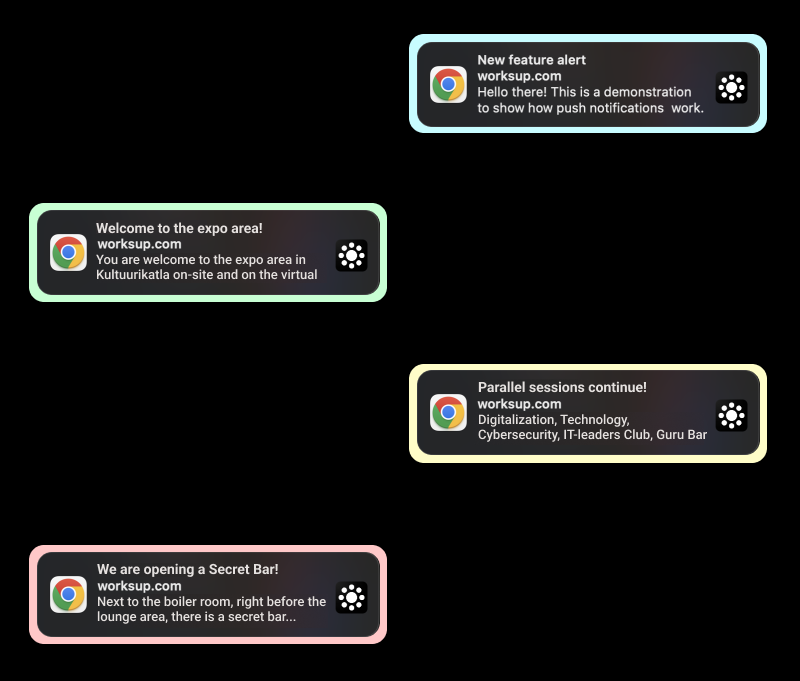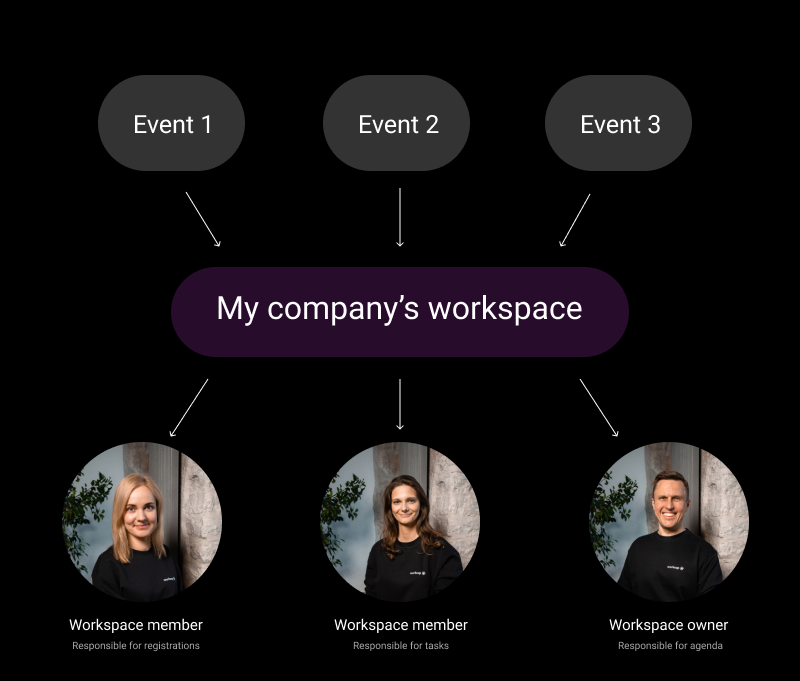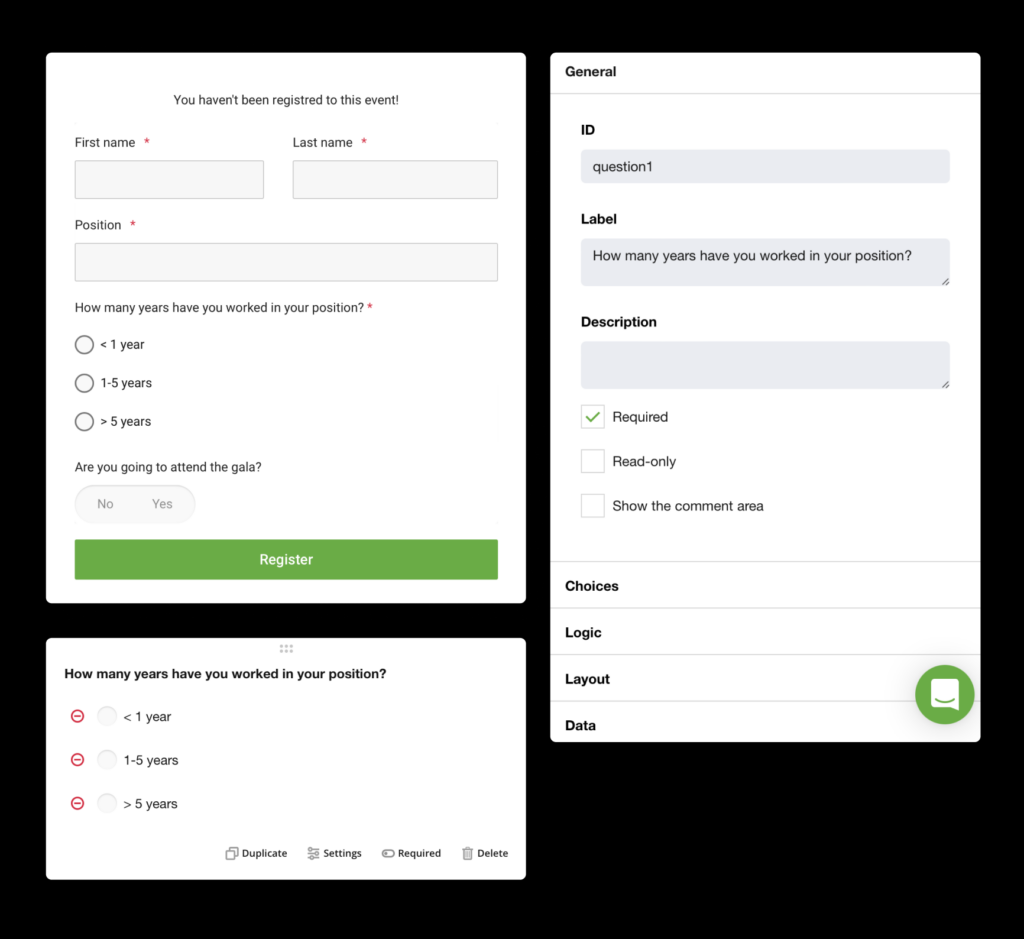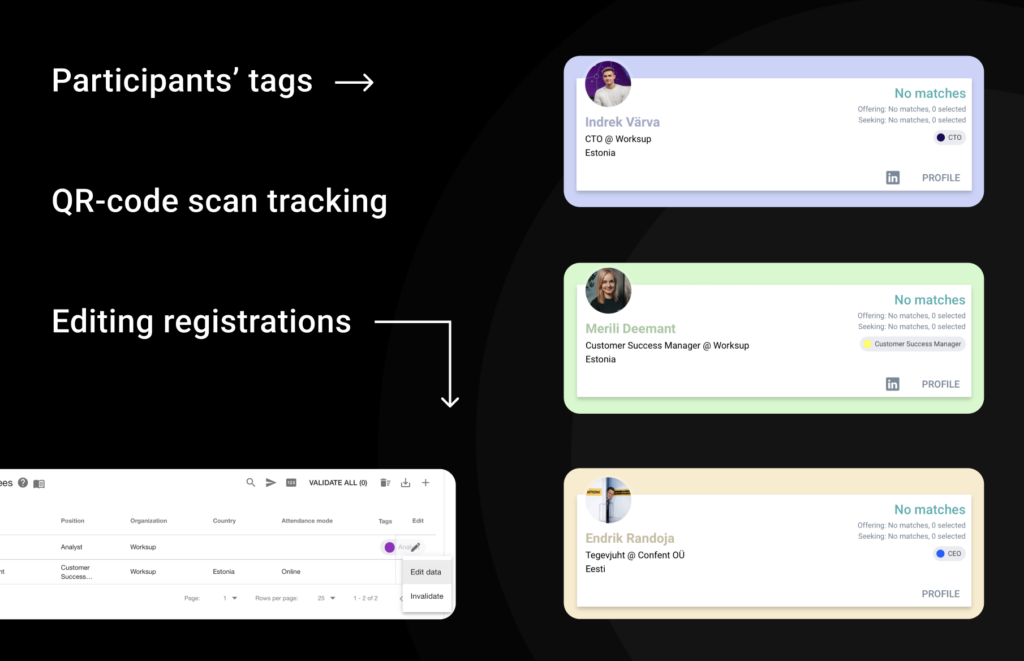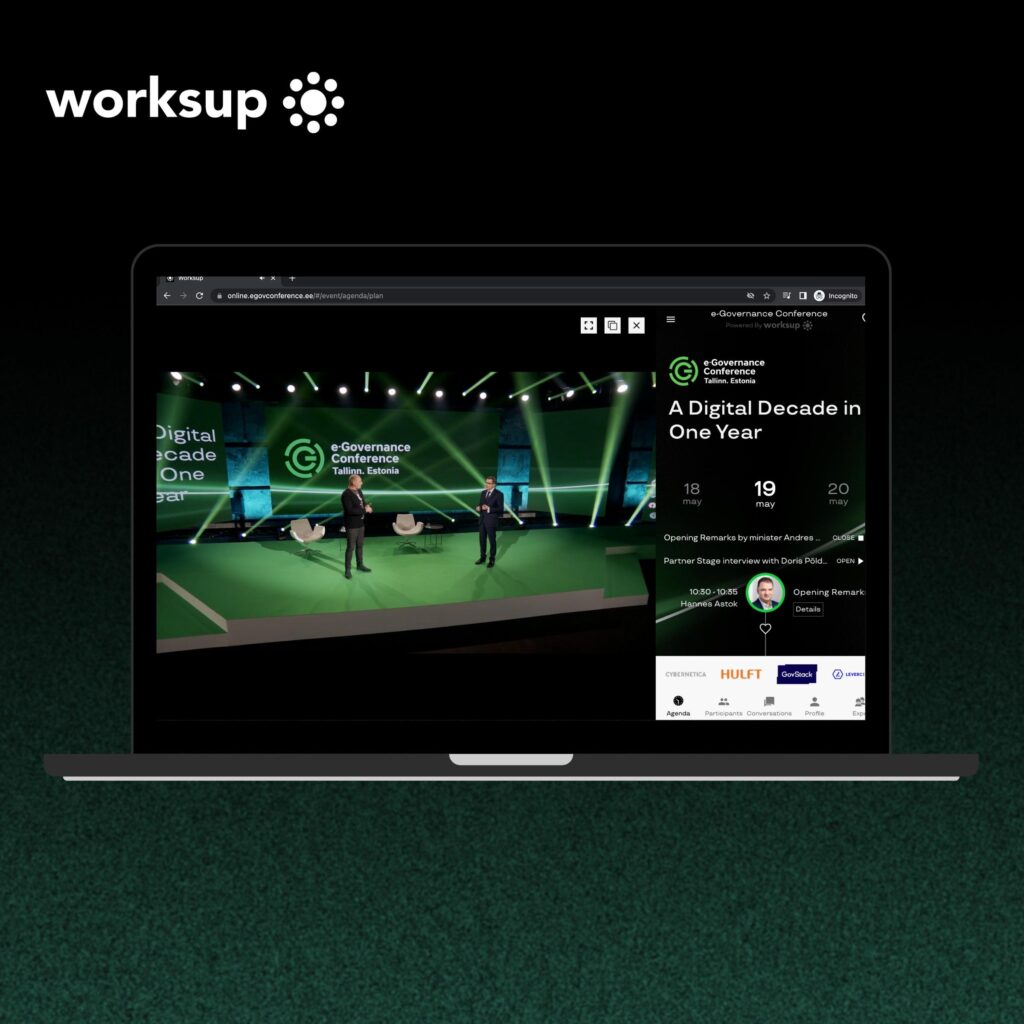We have been busy here at Worksup HQ to create more custom features to enhance your events. Here’s an overview of new Worksup features:
HIGHLIGHT FEATURE OF THE MONTH
Onboarding module
What is it?
Organizers will now be able to create their own onboarding e-mails and send them out straight from Worksup. This enables you to streamline the communication and check-in process as you do not need a separate mailing program for that.
How to use it?
Onboarding module can be used for inviting your target group to the event, send them updates, inform about opening the platform, sending reminders and an after-event communication for saying thanks and gathering feedback. This works also if a registration gate has not been set up beforehand. Module also contains automated registration confirmations in case a Worksup registration gate has been set up prior.
Organisers can create letters from the scratch or use templates with placeholders. With the help of placeholders, you can add your event name, direct event links, personalize the name, organization etc.
MATCHMAKING
Collecting interests during registration
What is it?
Worksup networking is enhanced by matchmaking where Worksup matches together people with similar interests. While usually this happens after participants have checked in to the platform it is now possible to allow participants to select from predefined interests already in the process of registration.
How to use it?
This functionality is handy when you wish to know more about your audience’s topic preferences or background. Also, when you wish to estimate how popular one or another track or workshop might be. And on top of these, participants can start finding like minded people right after registering to the event.
INTERACTION
Quiz
What is it?
Organising games is a great way to activate your audience. In addition to polls, where you collect participant opinions it is possible to organise quizzes with different purposes and outputs.
How to use it?
Lottery wheel enables you to choose a random winner or winners of your quiz. You can spin the wheel among the correctly answered participants and refresh the data as more correct answers are coming up. Or you can spin the wheel and give the chance to all the participants. In both cases it works well to collect leads for event partners or reward your audience for doing something, e.g. filling in the feedback form.
In case you wish to inject some energy to your audience, you can use the podium output instead of the lottery wheel. With this option you can choose the quickest who answer your quiz and give out prizes. The interface is cool too, when the winner is announced, they will be congratulated with confetti showers!
NETWORKING
Takeaways
What is it?
You can now collect other participants’ name, job title and organisation and info about exhibitors to your virtual basket. Just as you would collect business cards and brochures at traditional physical events or expo. After the event, you can send the basket containing all the valuable information to your e-mail.
How to use it?
This is handy for both your audience but also virtual exhibitors. They do not have to make separate notes but will receive all the take-aways into their email for follow up procedures.
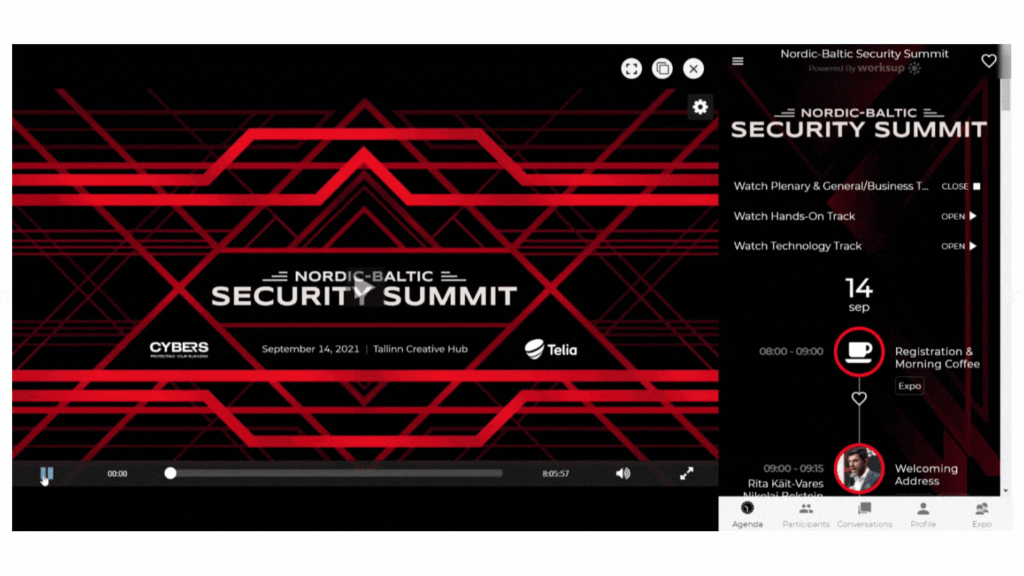
MODERATING
Prevalidation of Questions
What is it?
Organizers can now prevalidate questions in the Q&A sessions. Questions presented by the audience only appear in the app if an organizer has validated them.
How to use it?
This option is handy if you have a larger and uncontrolled audience e.g. at a public event. It can also be considered if your event operates in a cultural context where certain topics are tabus.
ANALYTICS
Entry and Exit reports
What is it?
You can now generate and download a special entry and exit report for your event. So you will know exactly if John Smith was late to join the event and if he left early for lunch.
How to use it?
By analysing the attendee participation data and learning about their ins and outs you can improve your future events.
ANALYTICS
Check-In reports
What is it?
Organizers can have an overview of all the check-ins to the event. This will generate a Google sheet with the check-in data of the attendees.
How to use it?
This is great to keep an eye on all the participants, whether they have joined the event or not. You can also use this to track how many of them have created their profile and at what point have they done the check-in.
We will keep you posted with new Worksup features periodically!