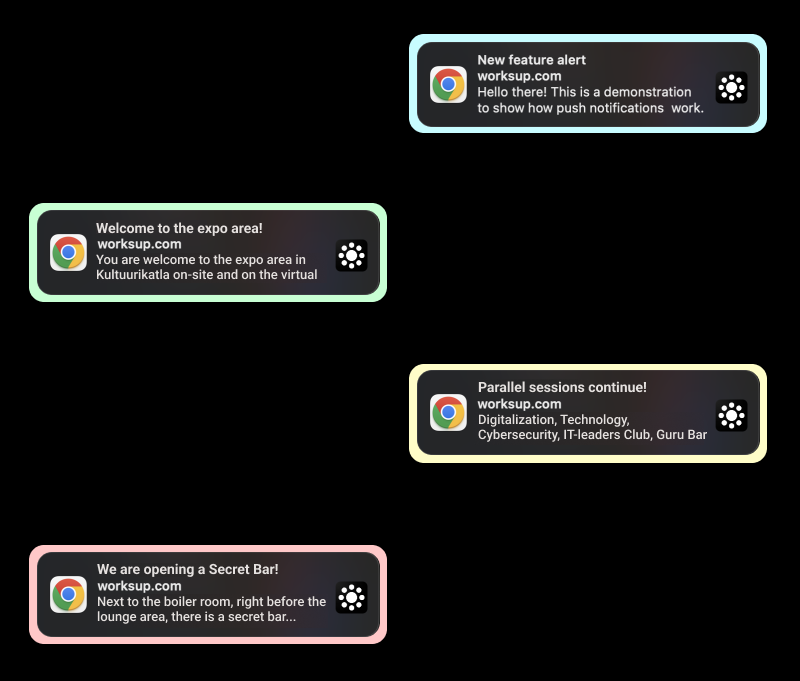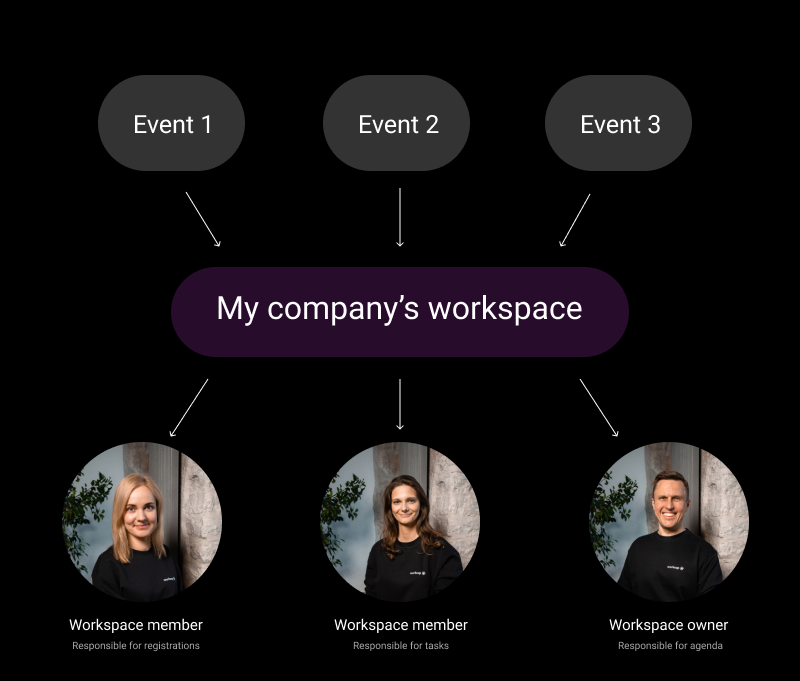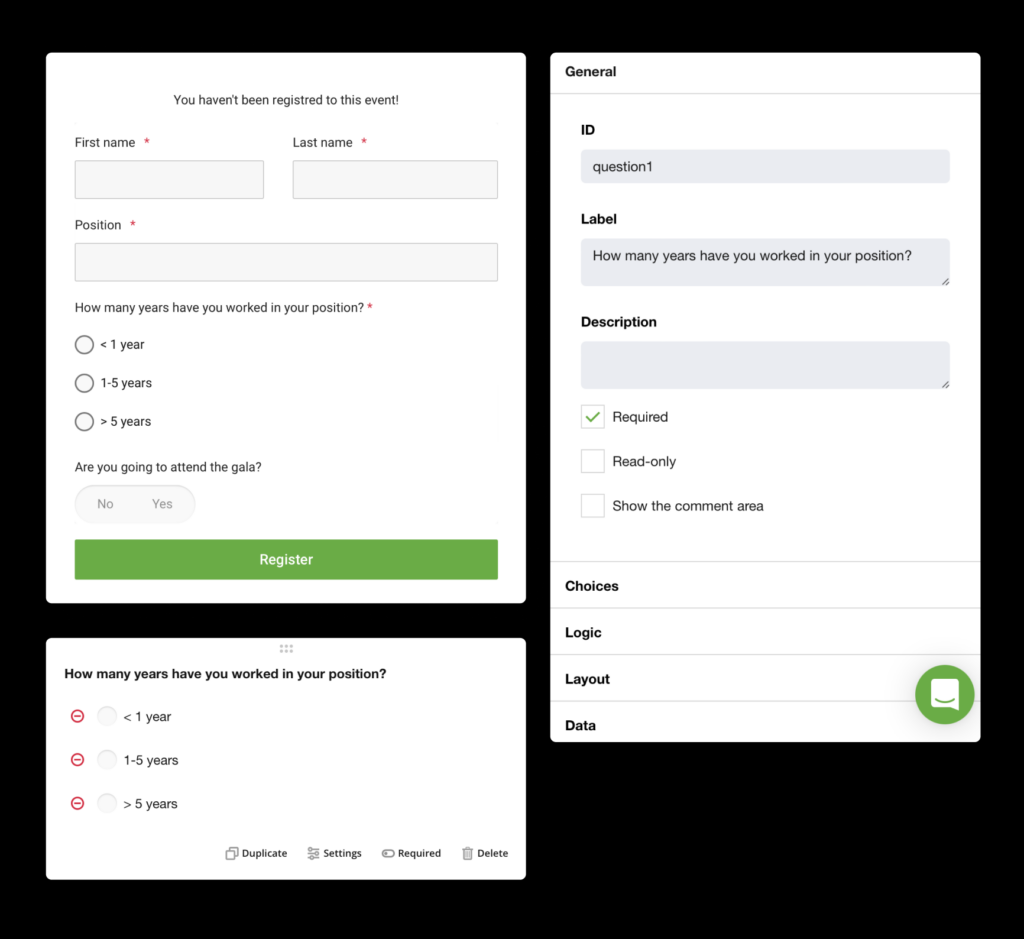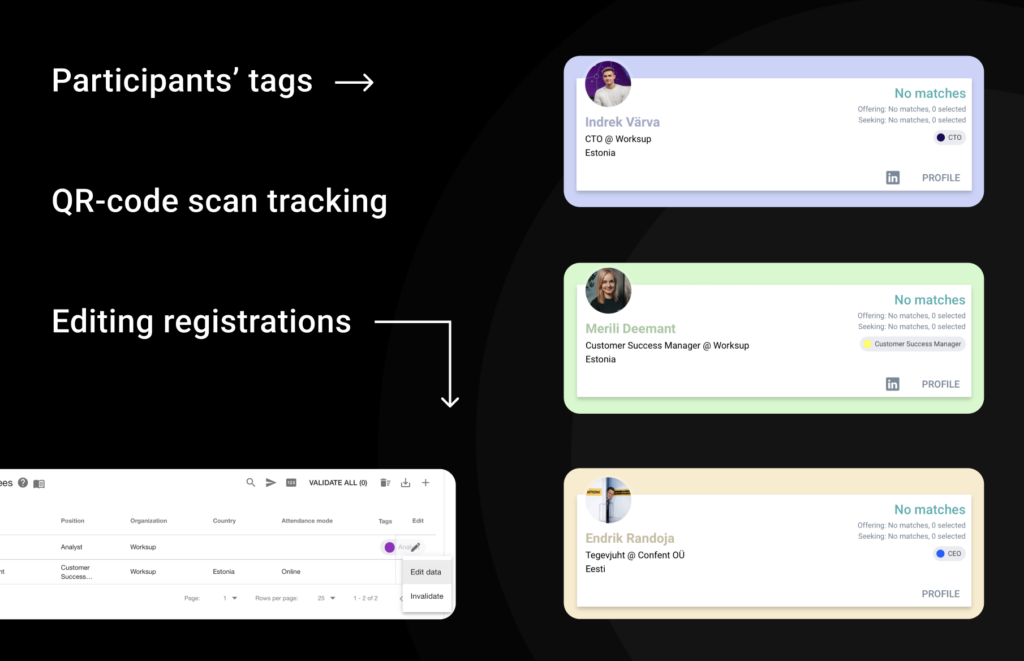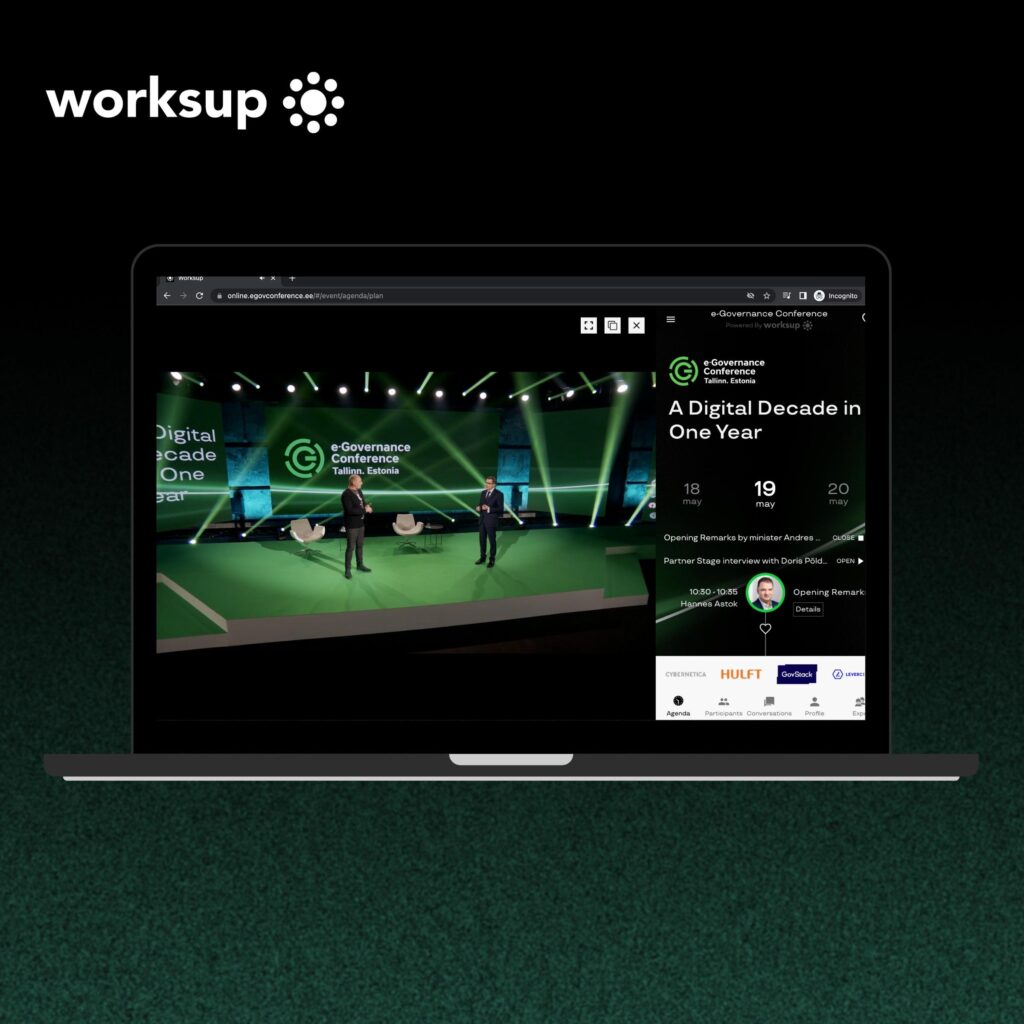We’re happy to announce that the virtual meeting is live on Worksup. A virtual meeting is a live video chat between multiple people, with no travel and no need for everyone to be in the same room — which can save you time and money. Here’s how to set one up. In this article, you can learn what possibilities does it open for event organisers and how to use it.
Overview
What is a virtual meeting?

A virtual meeting is a video conferencing tool within the platform enabling two-way communication between speakers and participants. It enables you to host different types of events such as webinars, conference plenary sessions, break out rooms, round tables, meetups, workshops, training, demos etc. Speakers can present slides or share their own screen with other participants. You can use Q&A and Tasks within the platform to activate the audience. The Speaker or host of the session can enable participants to jump into the discussion with their video and sound.
The virtual meeting also allows participants to gather in smaller groups during events. They could jump on a separate discussion of the speeches, their businesses or any other topic. You can set up a virtual meeting for an event day, for a parallel session or for a single speaking slot or panel discussion. It is also an efficient tool for supporter or partner demos or sharing their other messages.
How to set up the virtual meeting on Worksup?
To enable the feature, follow the instruction:
- Sign in to your Worksup profile (register here if you don’t have an account yet)
- Go to Media and click Attach media
- Select Video Meeting
- Choose the meeting time and click Add
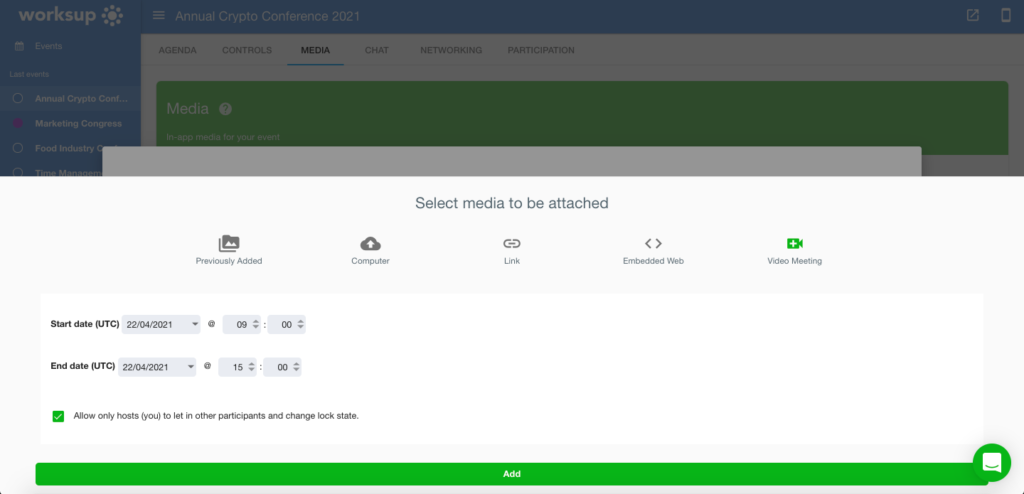
You can make a restricted entrance to the event by clicking on the checkbox. Thus, participants will be able to join the meeting only if a host lets them in. Note, after saving, this step can’t be changed in the future.
Before setting it up please contact Worksup support for a quote.
Meeting settings
Clicking on the meeting settings, an event organizer can choose the language, video quality and set additional rules for the meeting appearance:
- Let participants join the meeting with the camera/microphone turned on
- Show the screen share button
- Show the chat button
- Show the people button
- Show the leave button
- Show the default meeting background as opposed to your event theme colour
- Float the self-view to the bottom right
- Show the recording button
- Show top toolbar
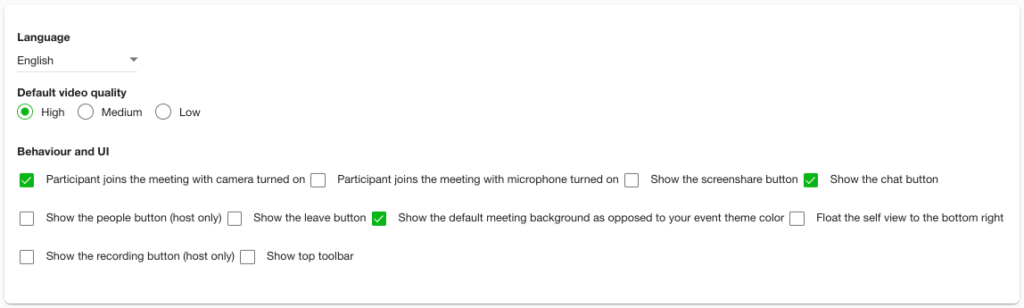
When everything is set up
After you finished the virtual meeting preparation, share the link to your event with participants. Also, explain to them how to use the tool before the event, so that attendees will be ready to interact with one another and get the most out of your event.